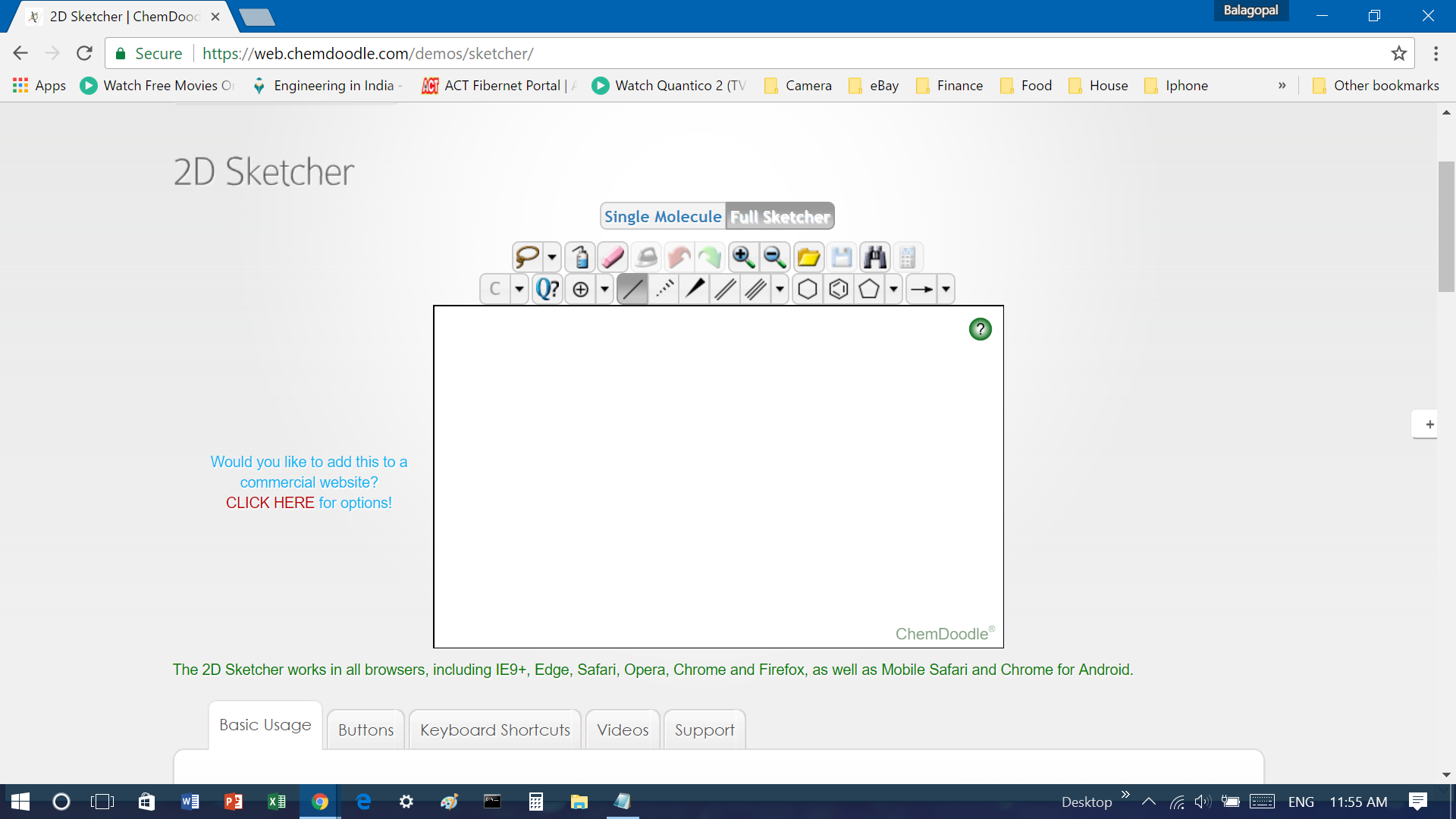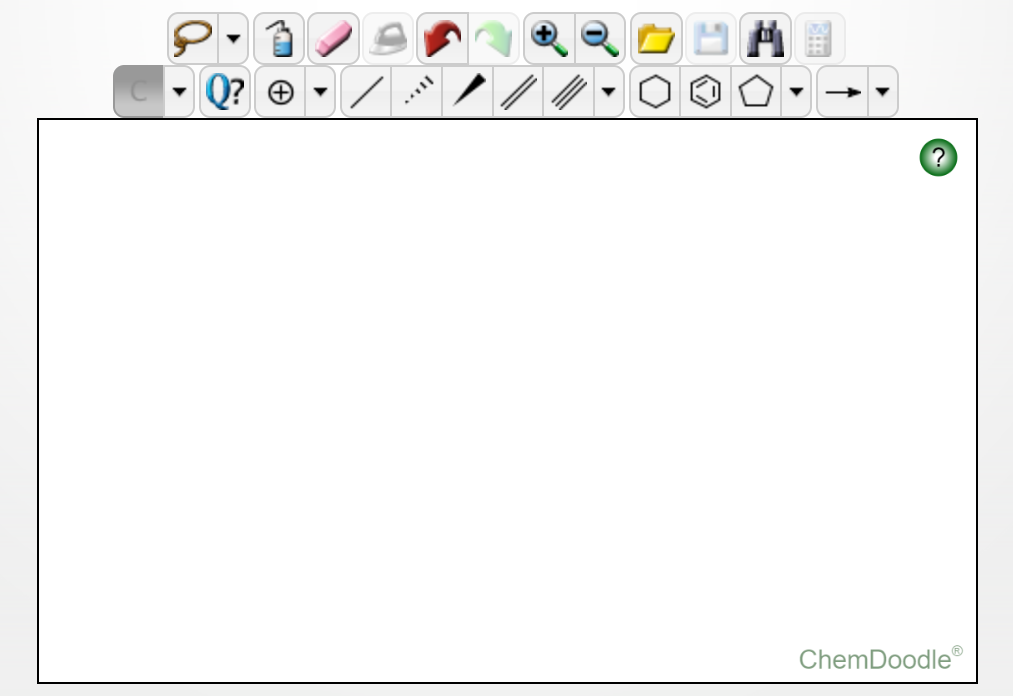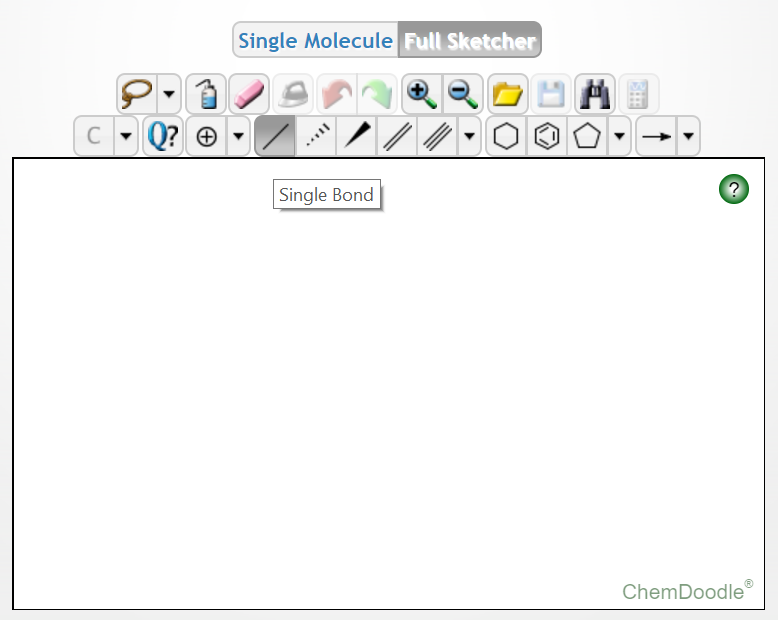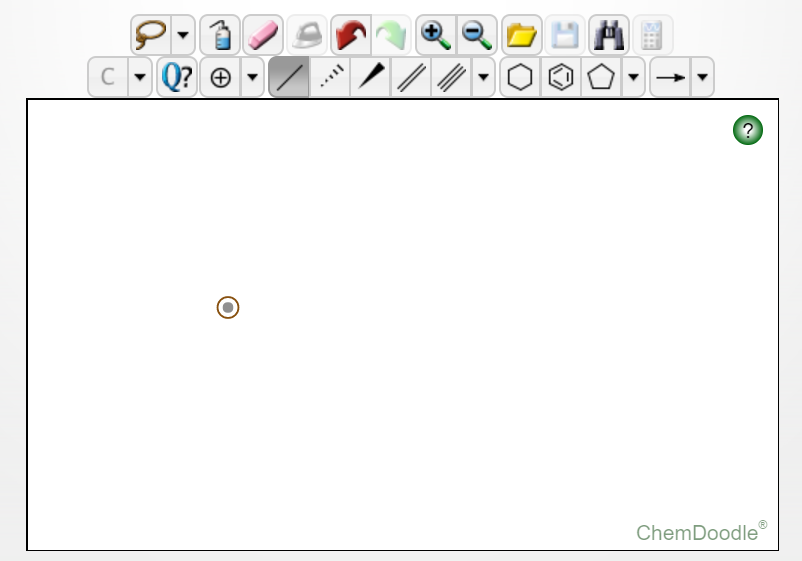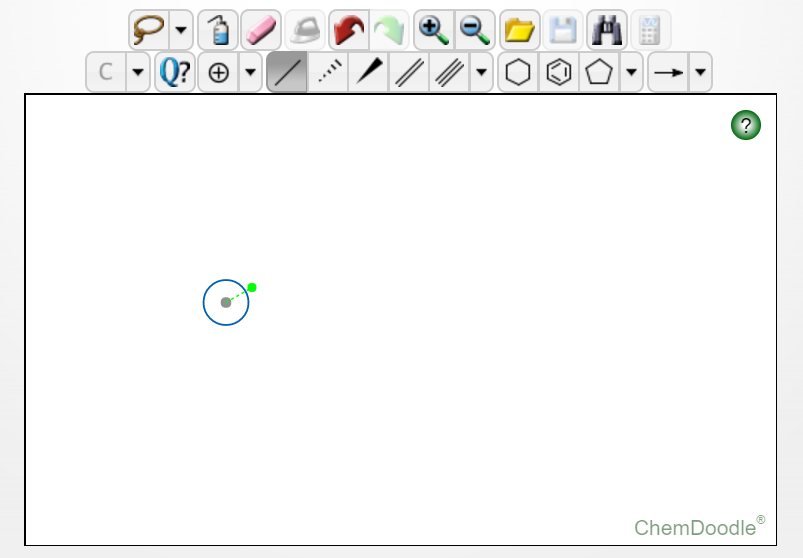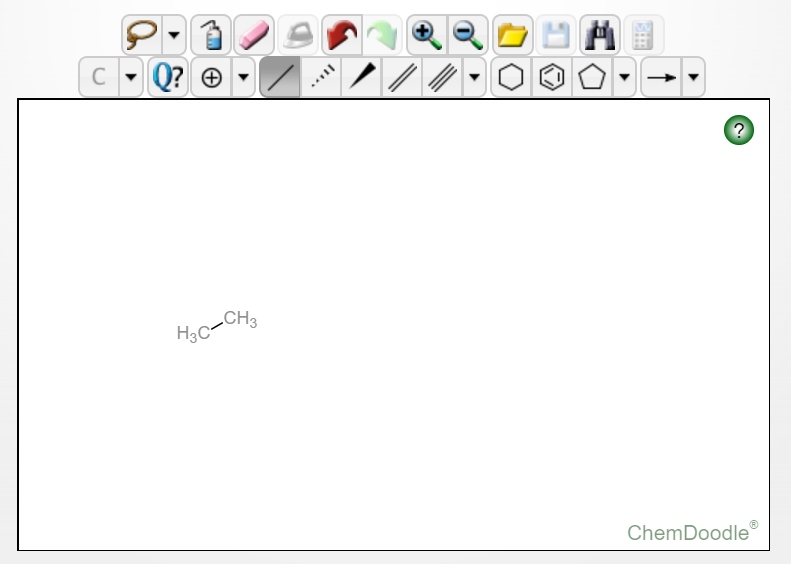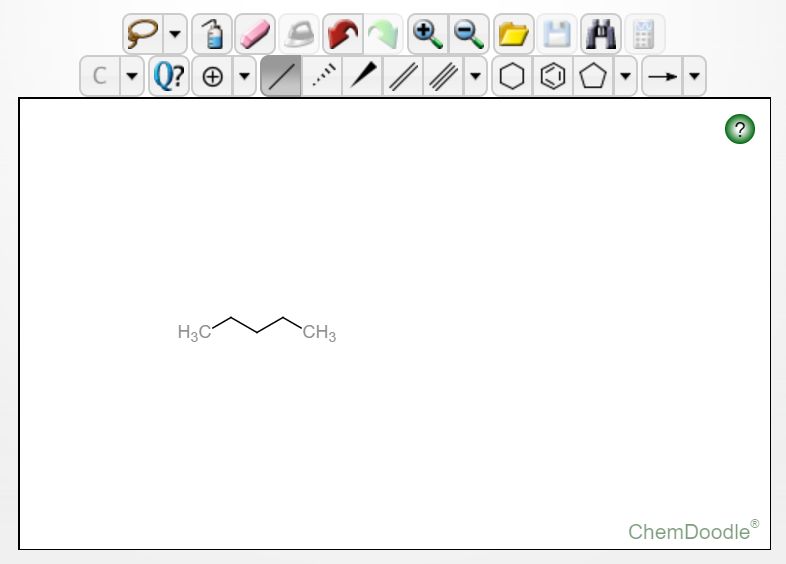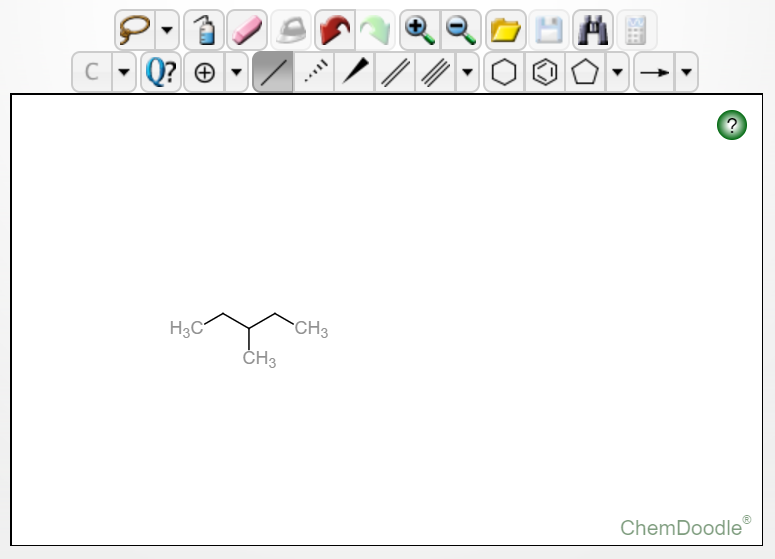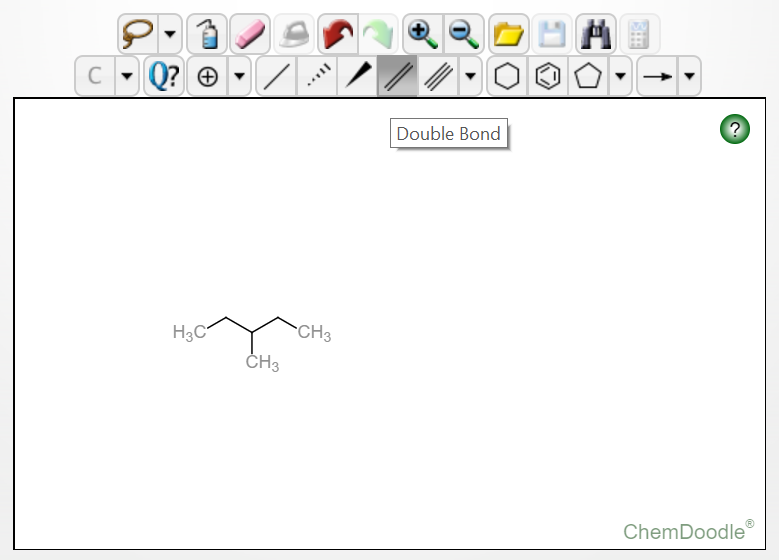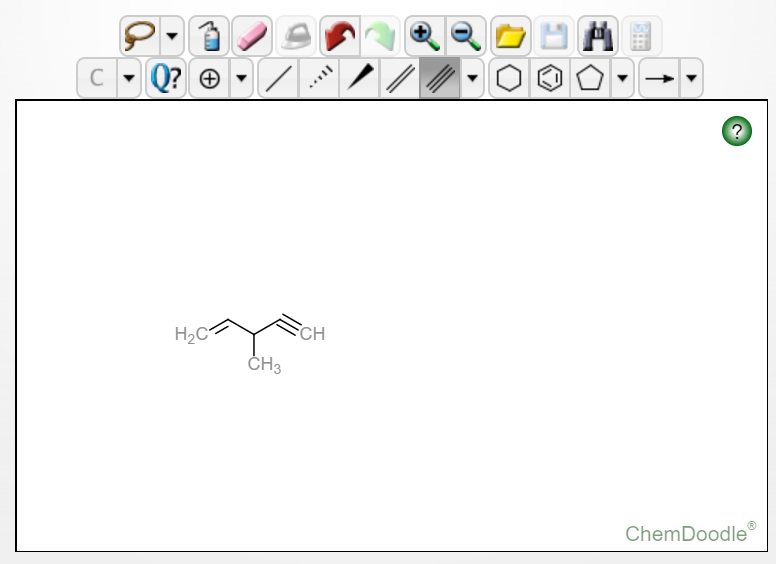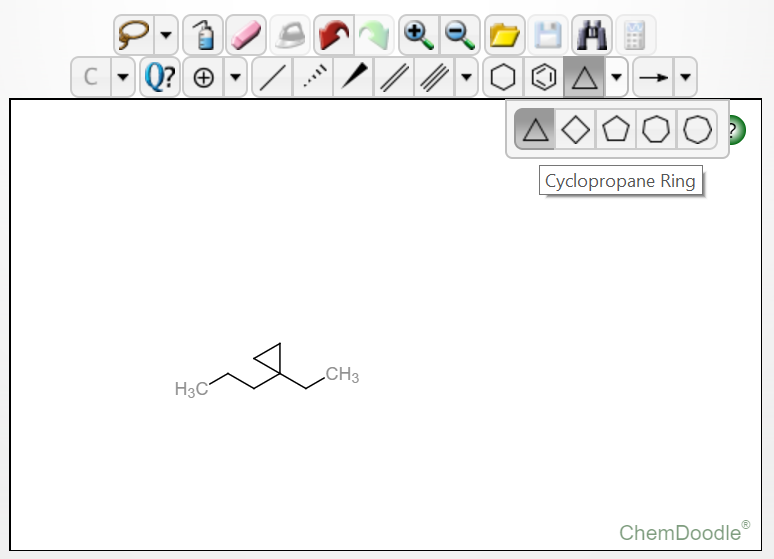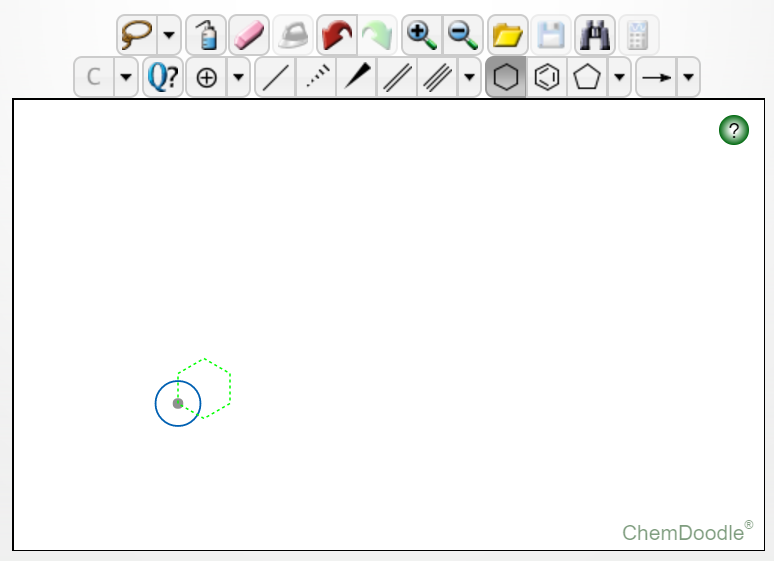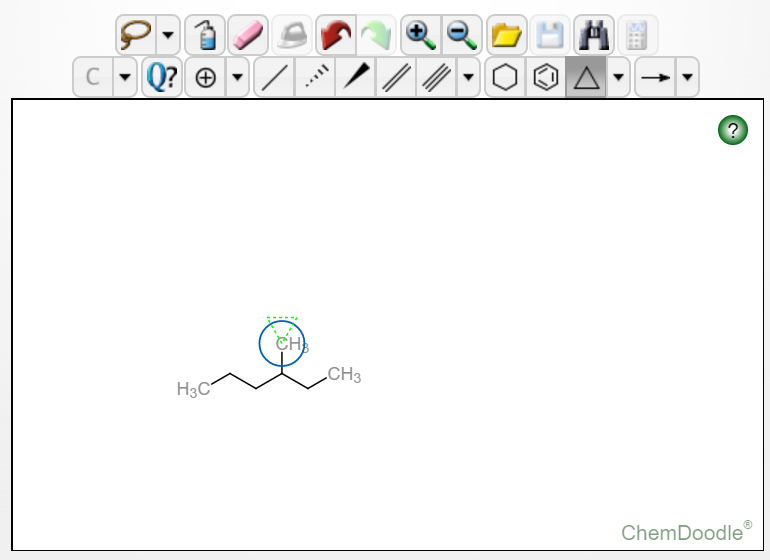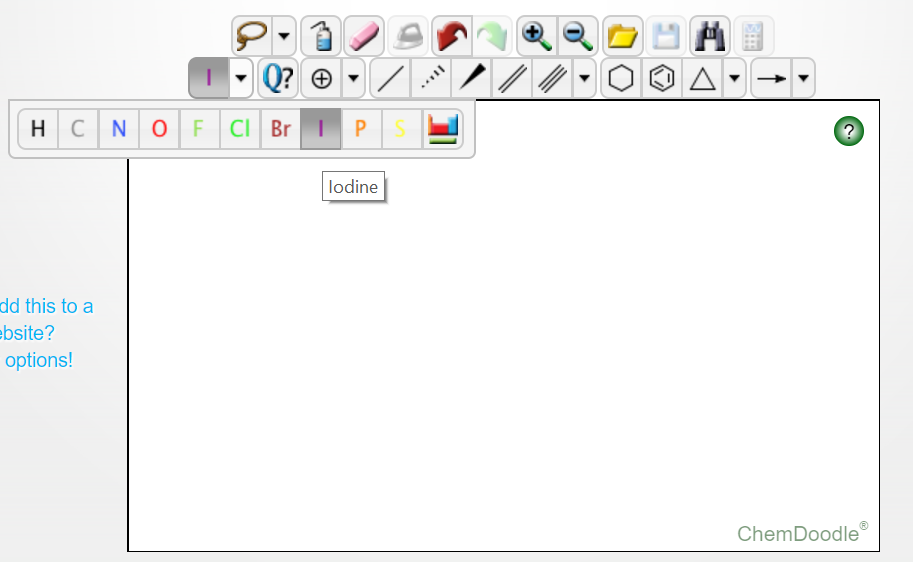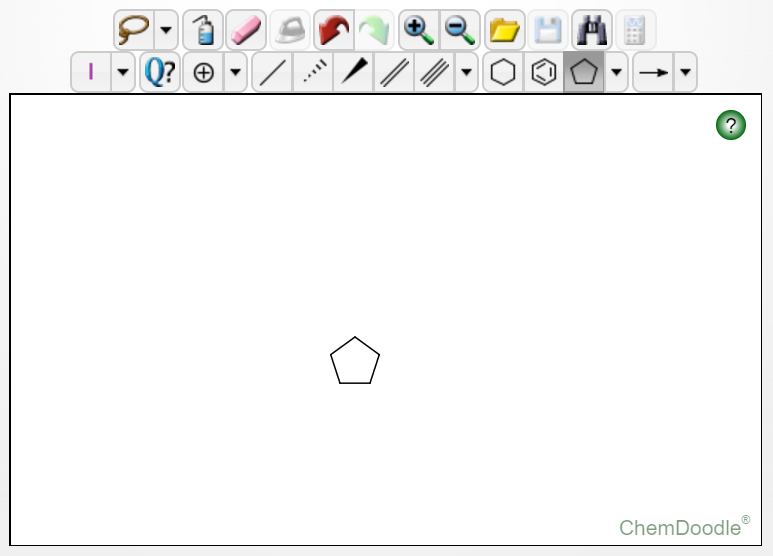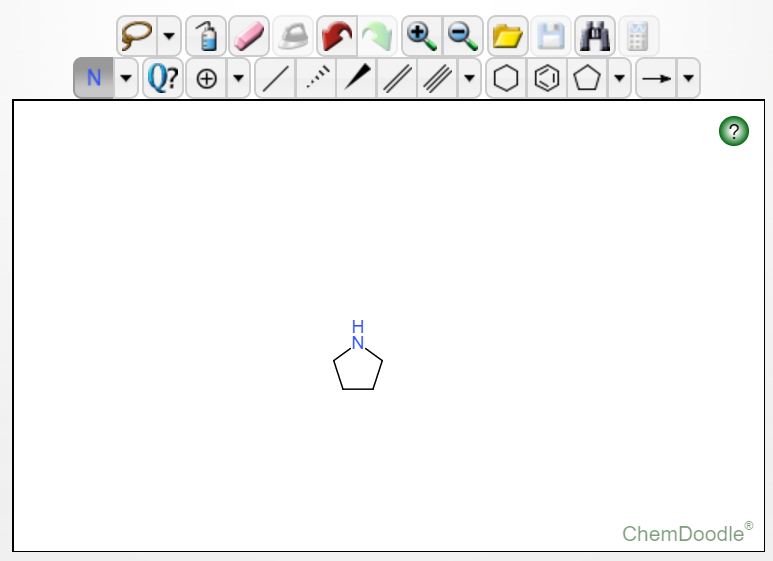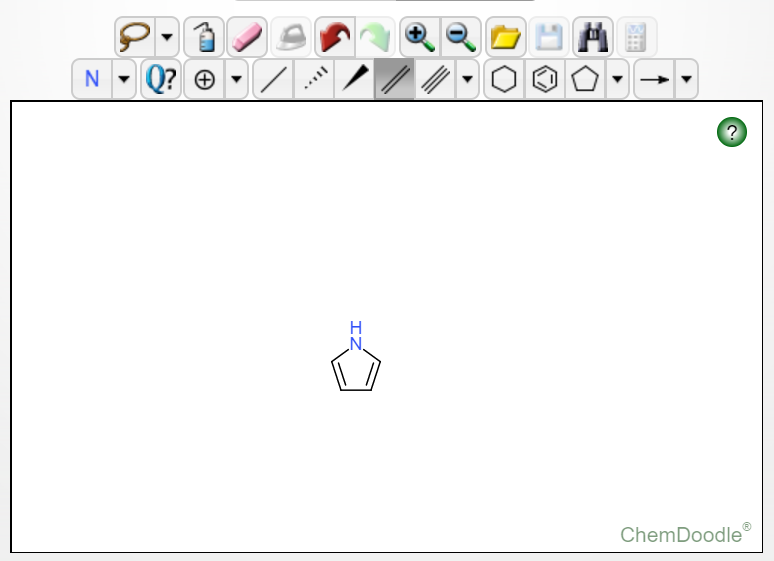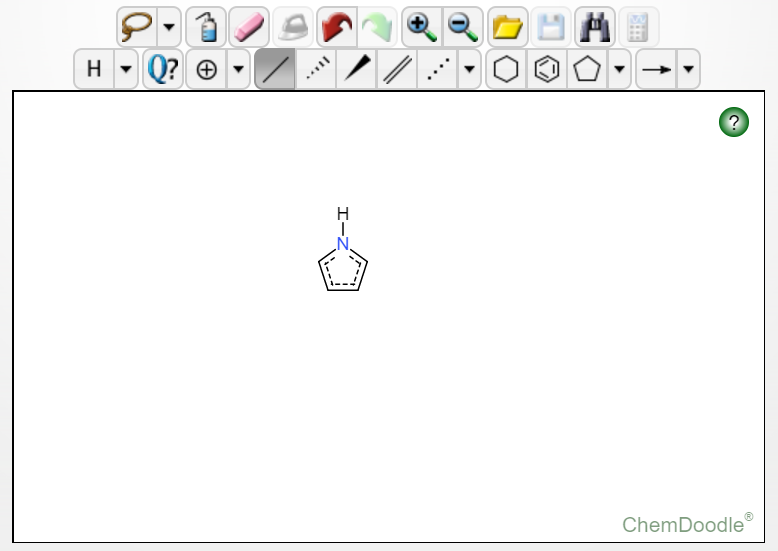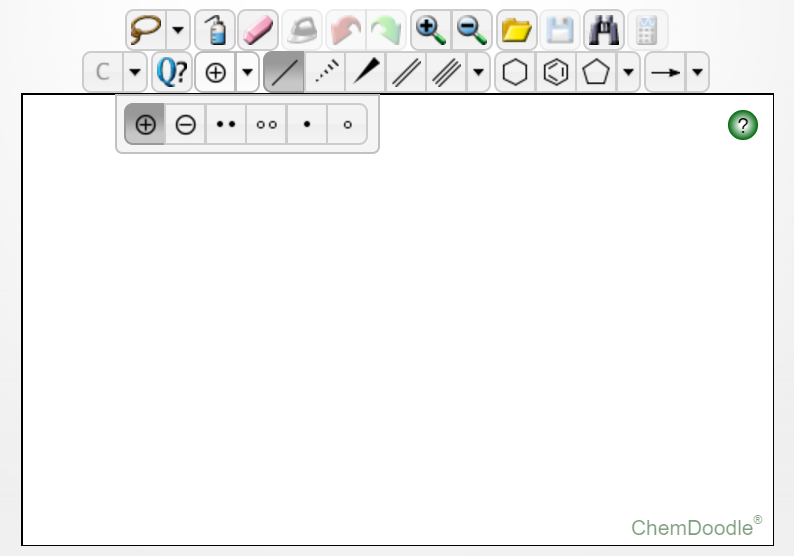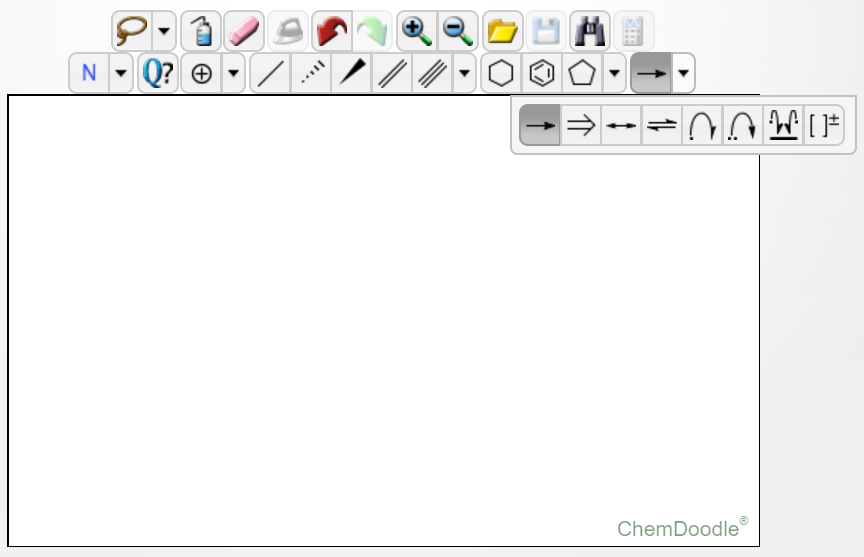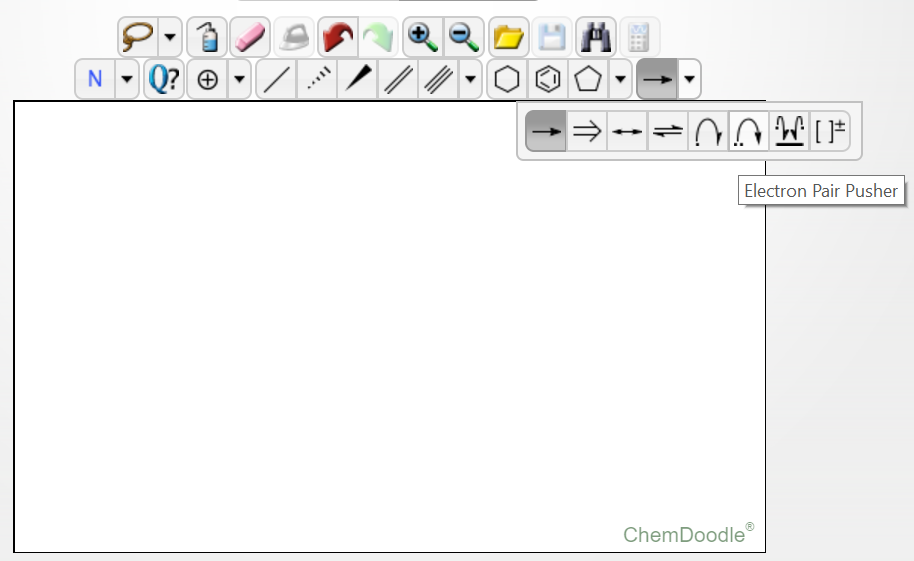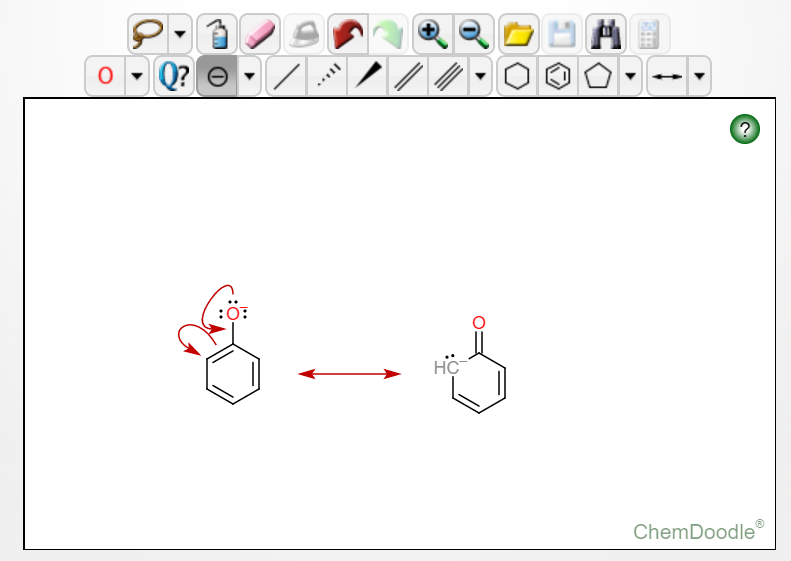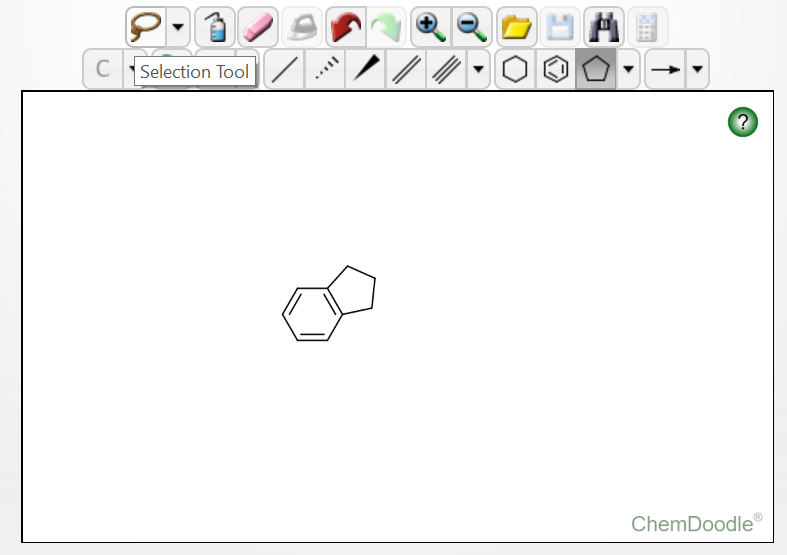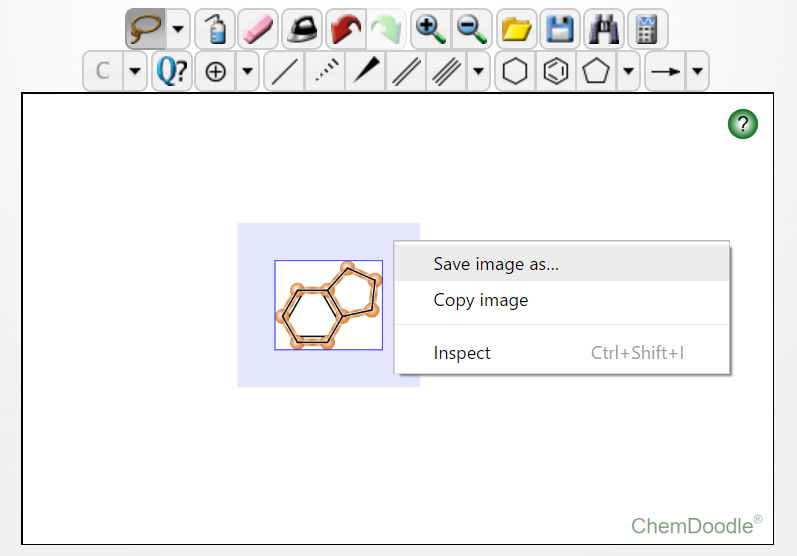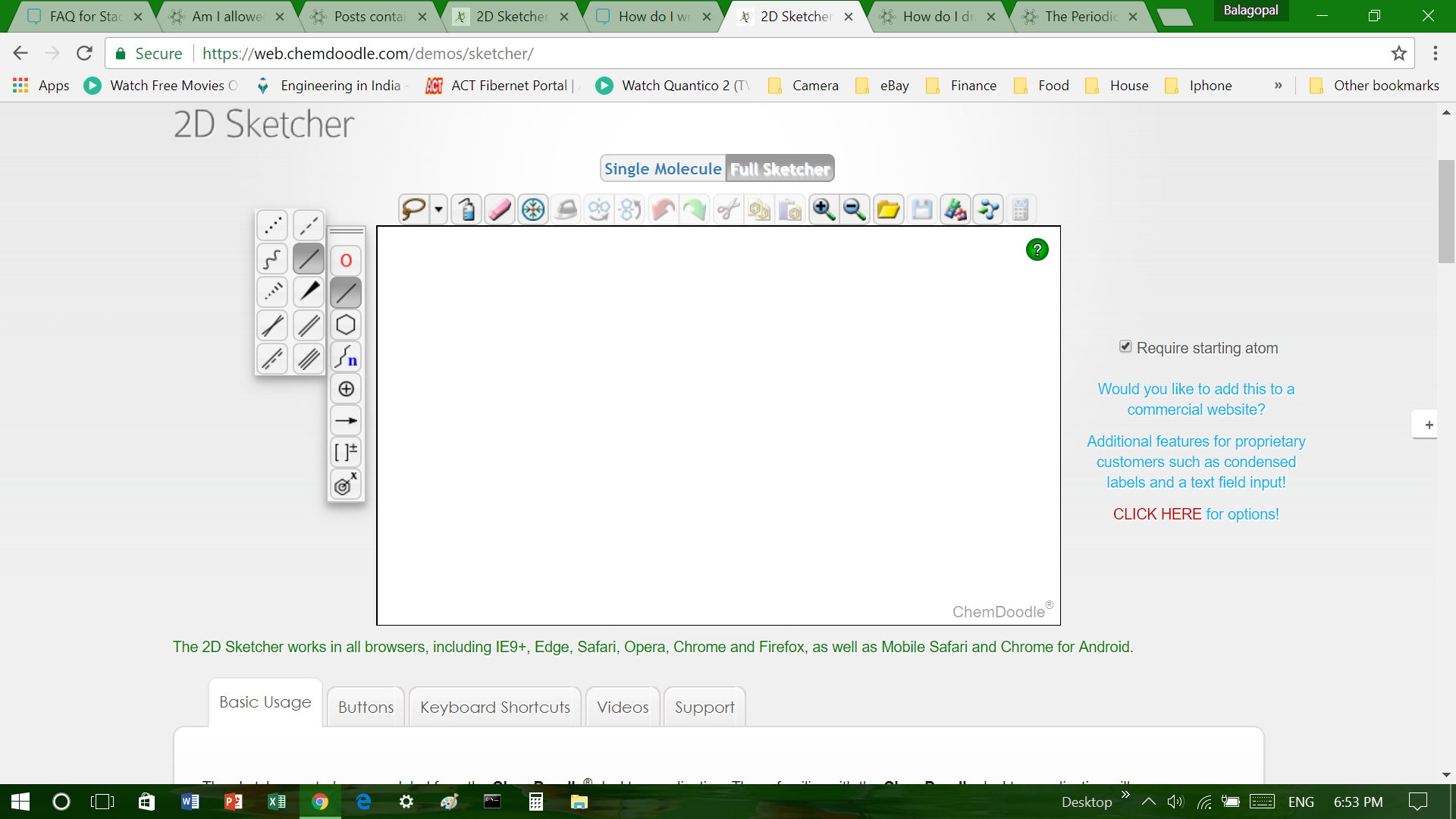There are quite alot of chemical structure and mechanism drawing tools out there, but I would prefer using the online sketcher provided by ChemDoodle, due to the fact that it's completely online-based, and is quite handy and easy to use. Did I mention that it's completely free? Open the editor tool by going to https://web.chemdoodle.com/demos/sketcher/. Here's what the editor looks like:
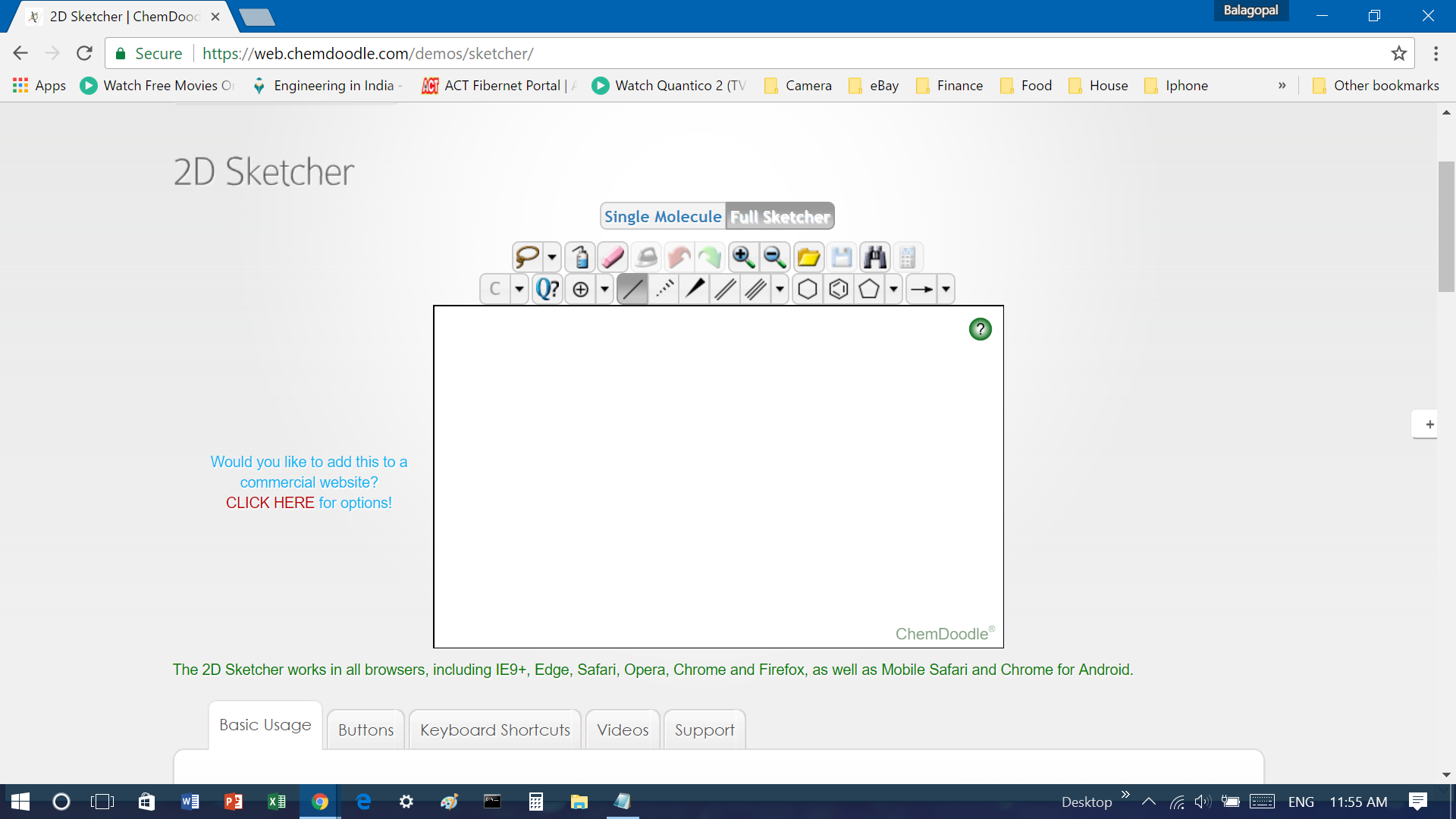
So now, let's get familiarized with how this editor works:
Drawing molecules:
Here's the editor zoomed:
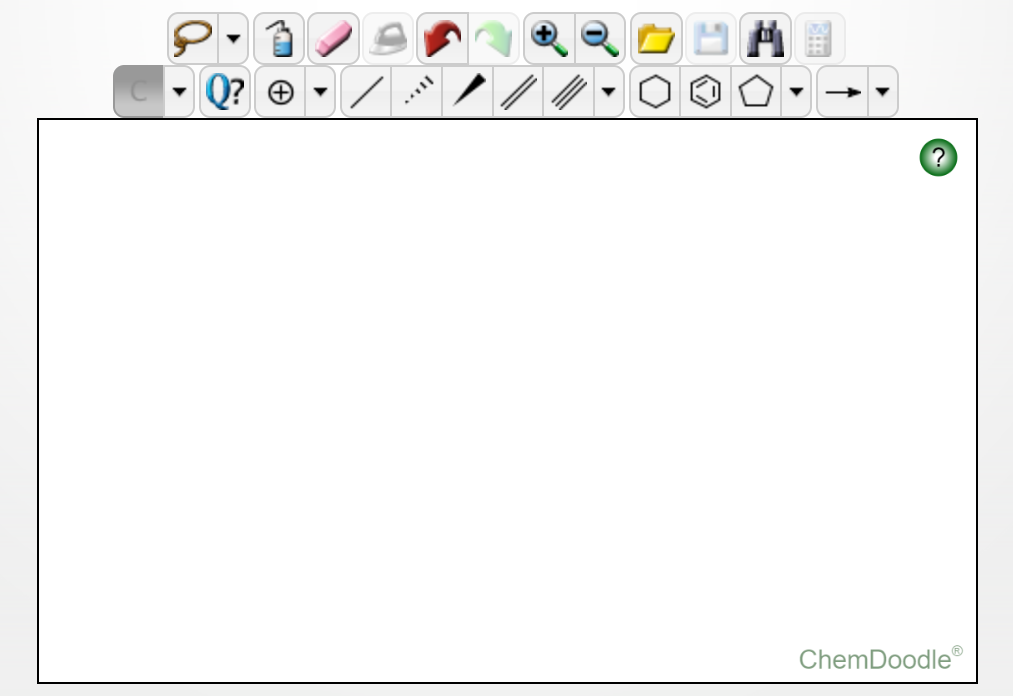
Aliphatic straight chained structures:
First of all, make sure you have in mind what molecule you want to draw. For example, let's say you want to draw 3-methylpent-1-ene-4-yne. You would begin drawing this way:
First, click on the single bond symbol, and then hover over the editor interface. You'll see a grey dot following the cursor as well. This dot can be set down on the interface on clicking.
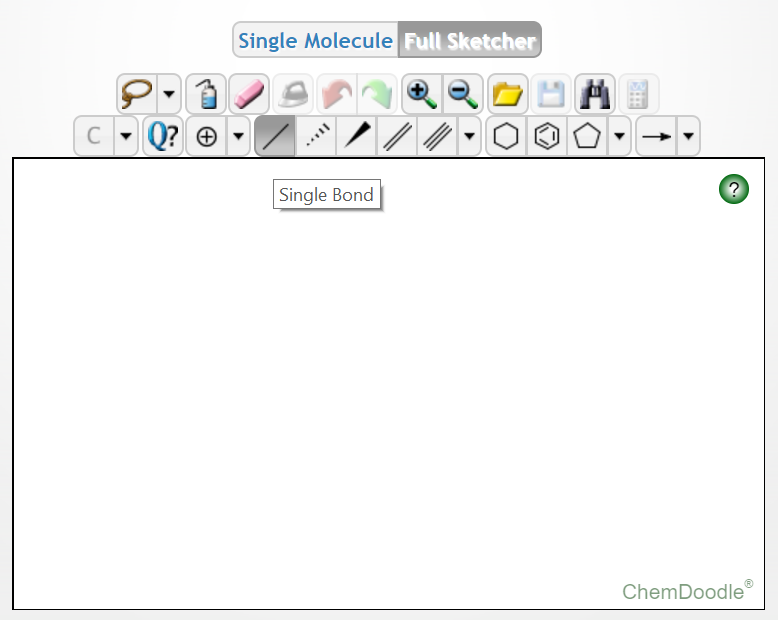
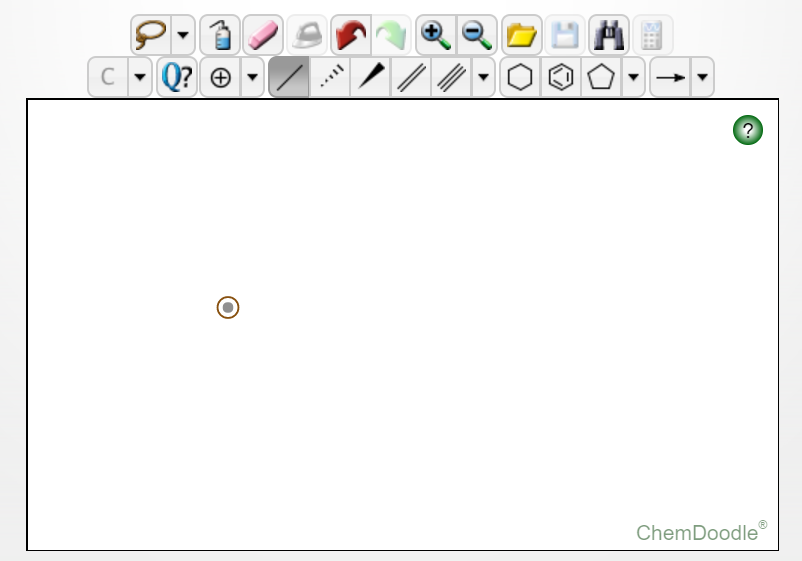
Now that the dot is pressed, this serves as a location around which you can draw bonds or cyclic rings at that point. Here, since we are making 3-methylpent-1-ene-4-yne, we will click on the single bond symbol, and while holding it, stretch it in the desired direction.
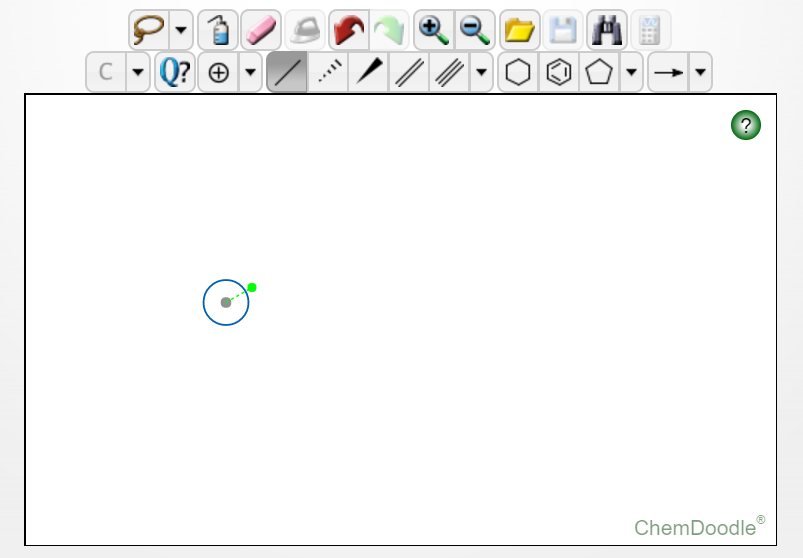
Once you leave the click button, a $\ce{C-C}$ would be formed on the screen.
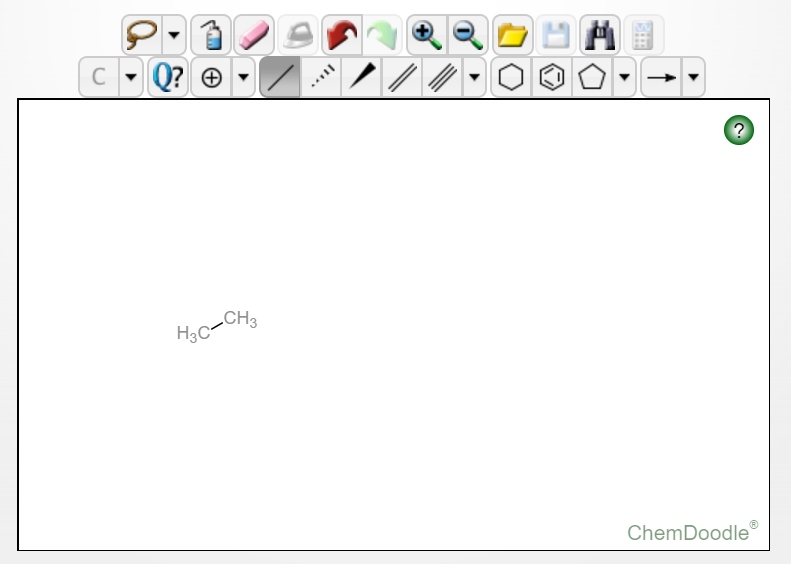
Now you can take the second carbon as a location, and stretch another bond around it. Keep doing until you get 5 bonds:
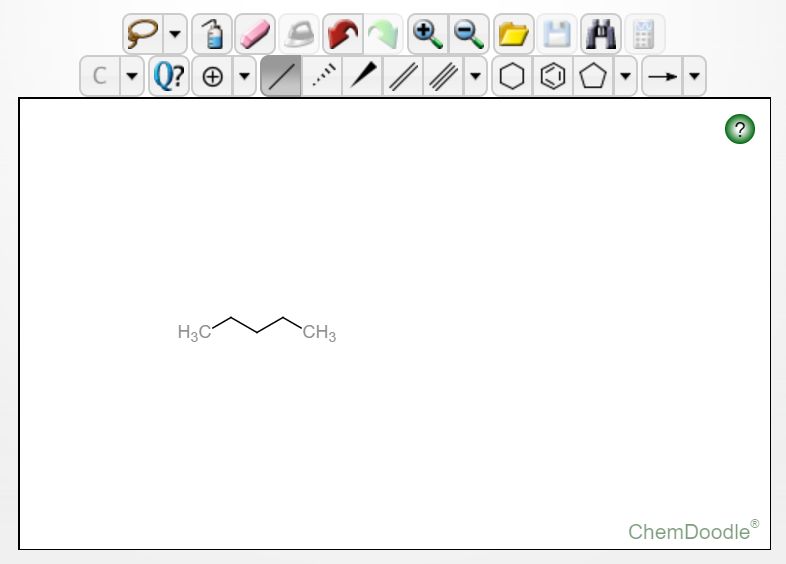
Add the methyl group at the 3rd carbon by clicking the single bond option and stretching it from the third carbon.
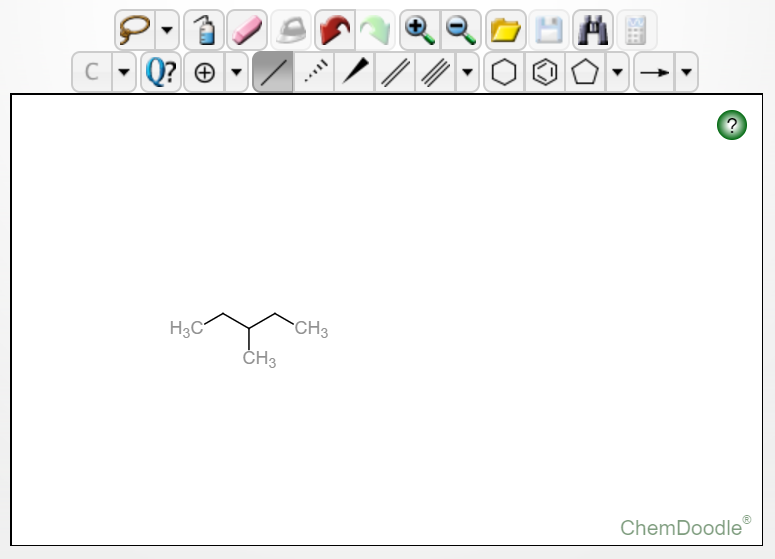
Since, we want a double bond at the 1st $\ce{C-C}$ bond, and a triple bond at the 4th $\ce{C-C}$ bond, we change them to double and triple respectively by clicking in the double bond and triple bond icons, and pressing on the desired bonds.
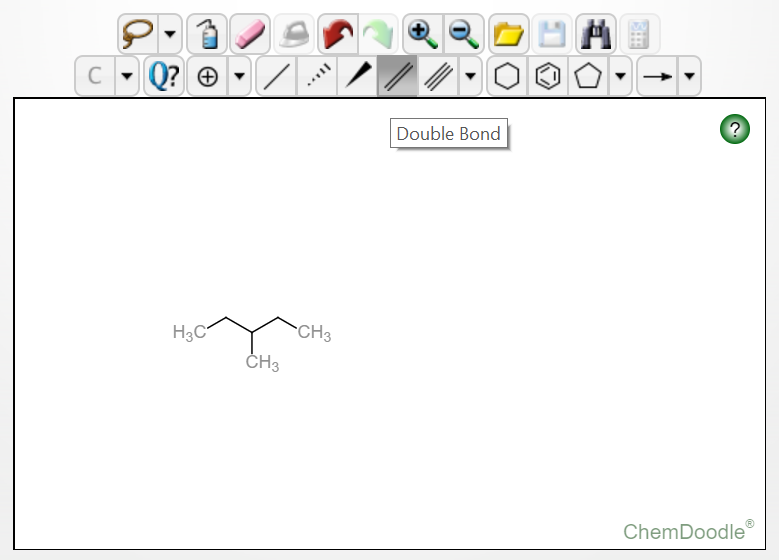
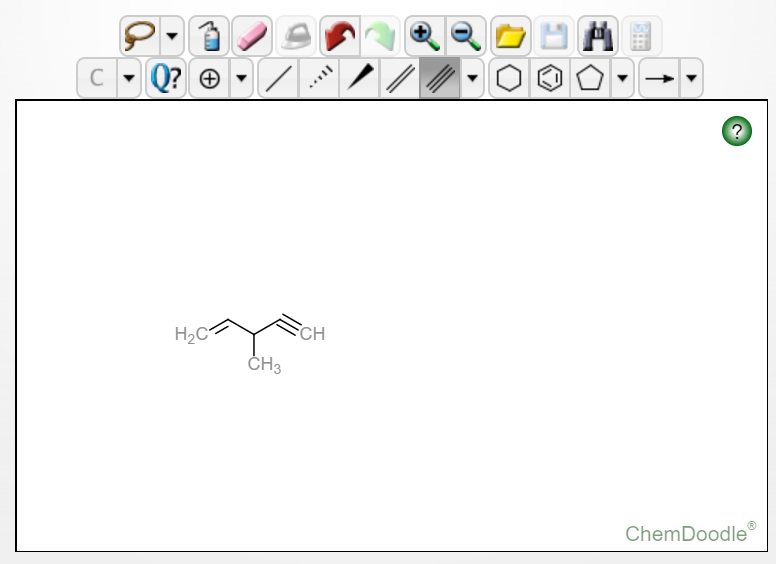
Congratulations! You have successfully drawn your first molecule on ChemDoodle! Now let's see a few other cases:
Aliphatic cyclic compounds:
For adding rings to molecules, go to the rings section, where rings upto cyclooctane are found. Rings bigger than this are however, aren't given.
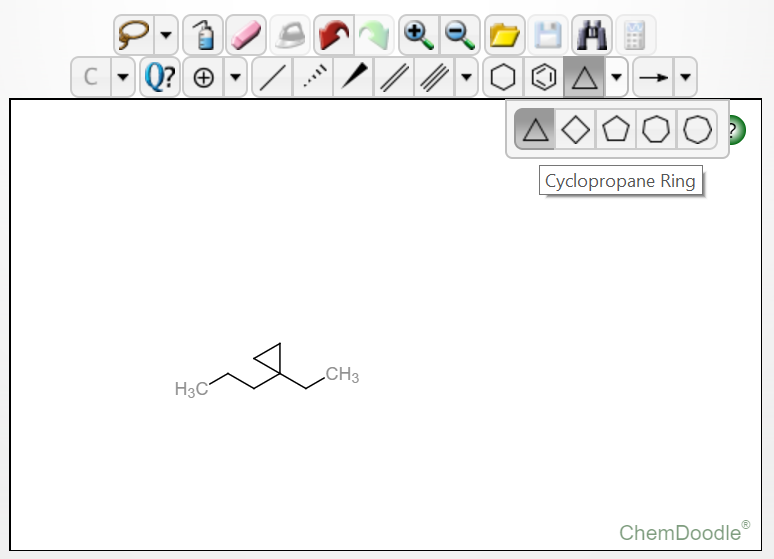
To add a ring, as before, go ahead and drop the initial dot on the interface. You can stretch a cyclo-ring from that directly as well.
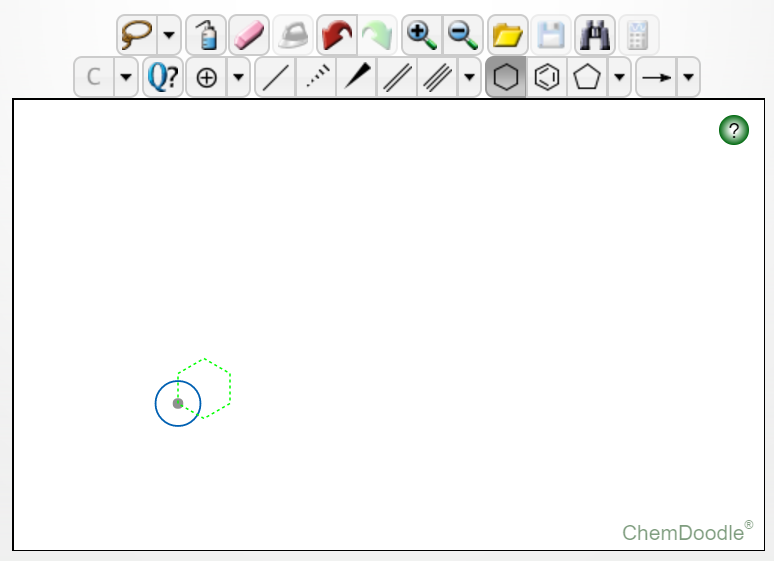
Alternatively, you can also add rings as substituents to existing chains.
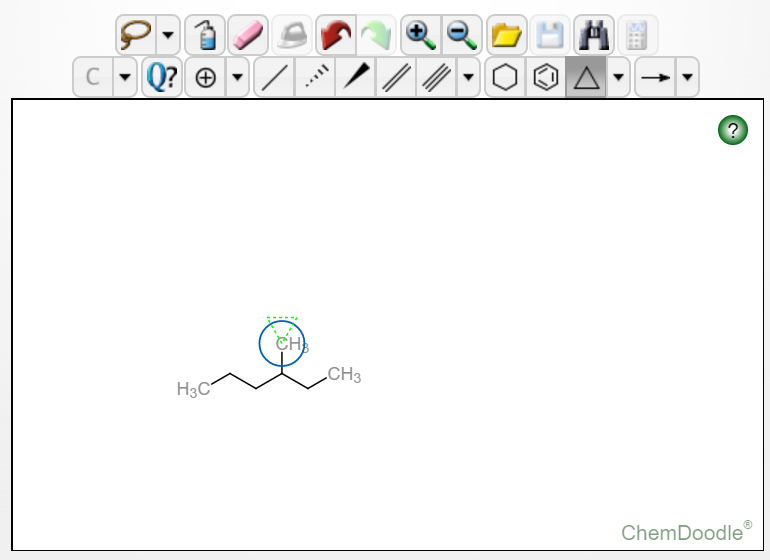
With this, our story of rings is over.
Aromatic compounds:
Benzene rings are also provided in the rings section. For other aromatic rings, you must draw the aliphatic counterpart and add double bonds to it at desired locations.
The resonance hybrids can be shown in this drawing tool although this tool is mainly for explaining reaction mechanisms, and not for explaining the structures themselves. Hybrids are shown in the bond
Heteroatoms:
A pretty good bunch of organic compounds aren't just carbon and hydogen, they also have other atoms with them as well. Heteroatoms are found in the heteroatom section in the toolbar above. When incorporated into molecules, they are colored according to the CPK coloring scheme.
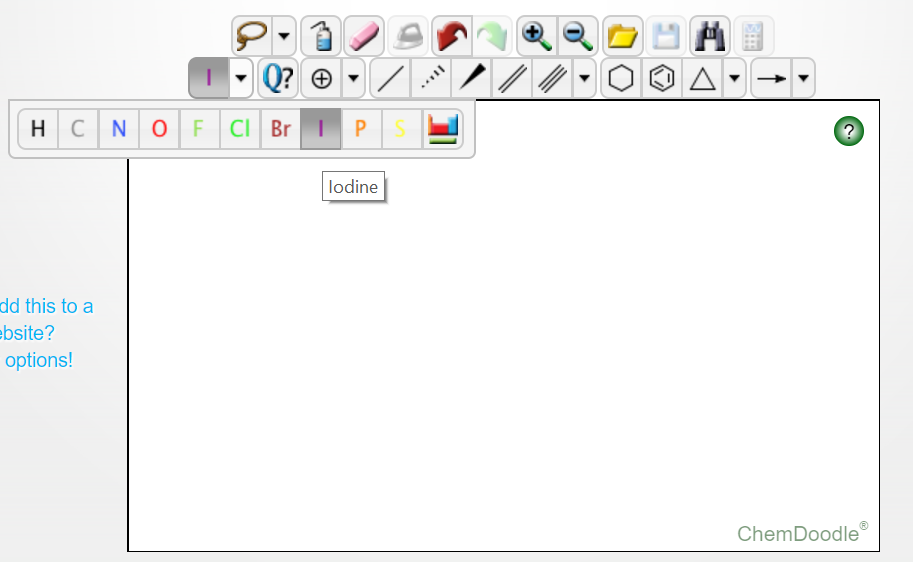
To illustrate this, lets consider drawing pyrrole. We will first add the cyclopentane ring.
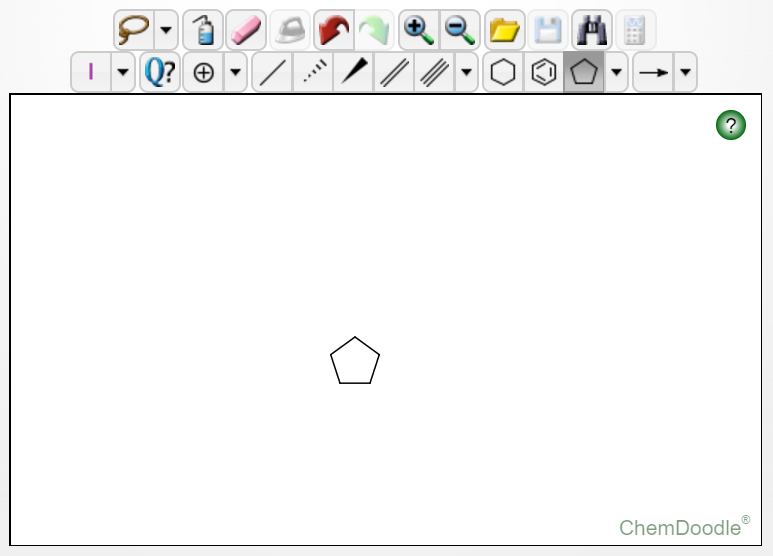
Then, we can replace the chosen carbon atom with nitrogen here.
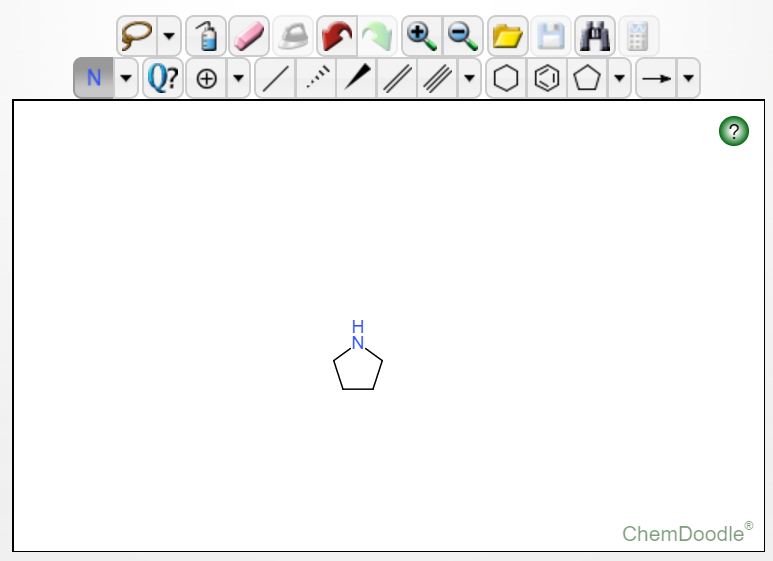
Finally, on adding the double bonds, pyrrole is done:
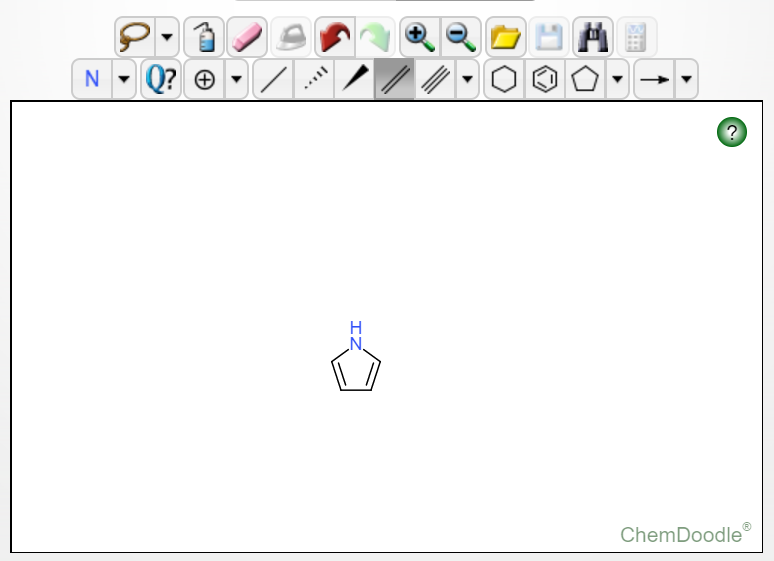
Alternatively, a resonance form may also be drawn:
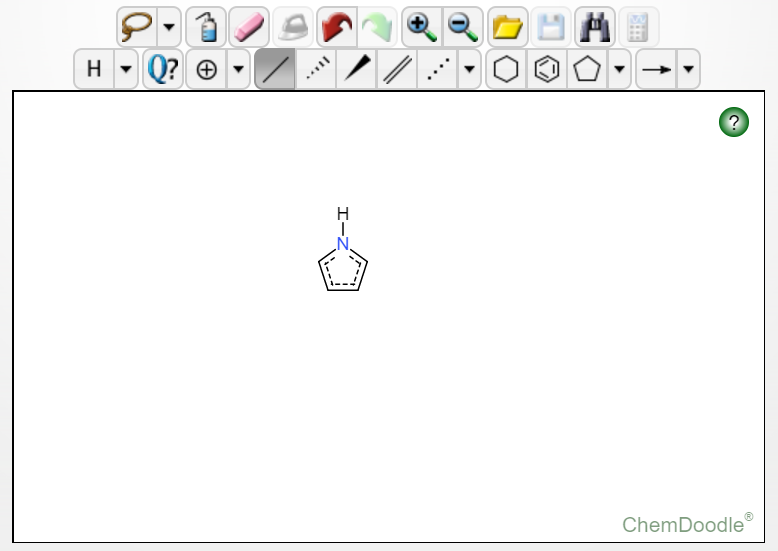
Charges:
Charges on atoms can be added by using the charges tab:
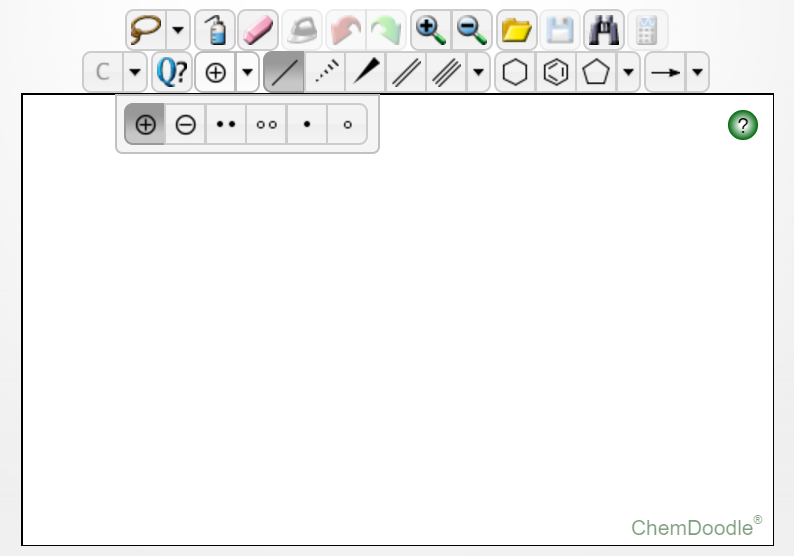
(hollow electrons are used to remove electrons)
Deleting stuff:
Help! I drew something accidentally and I can't get rid of it!?!
Never fear, the eraser is here! Click on the pink colored eraser to initiate the erasing tool, and click on bonds or atoms that you want to remove.
Drawing reaction mechanisms:
It's time to take out the big guns. Drawing reaction mechanisms is arguably complicated and varies from reaction to reaction. Let's cover a bit of the features ChemDoodle offers to draw mechanisms:
Reaction arrows:
Reaction arrows are found on the arrows tab.
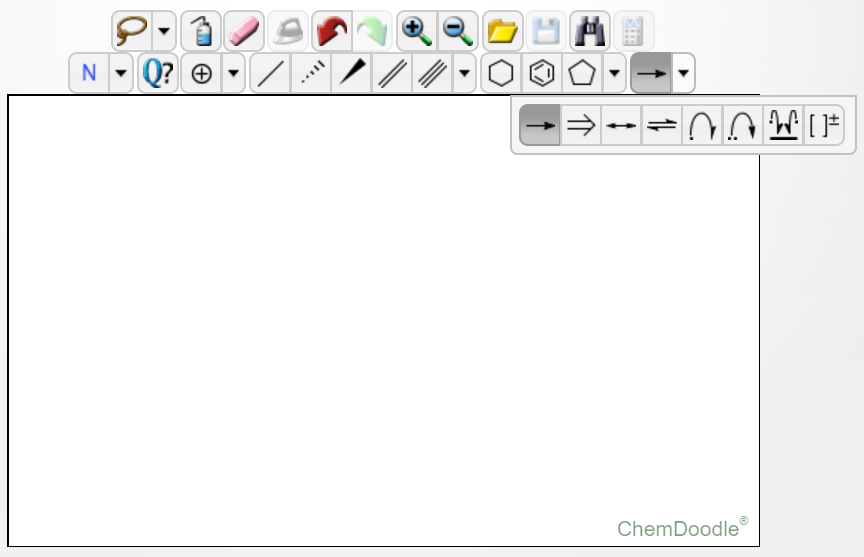
Electronic movements:
All chemical reactions involve movements of electrons. It's very important to draw electronic movements while describing chemical reactions. Electron movements are represented by curved arrows. Movement of pair of electrons are represented by full arrows, while single electron movements are shown by half arrows (fish-hooks). They are given in the arrows tab.
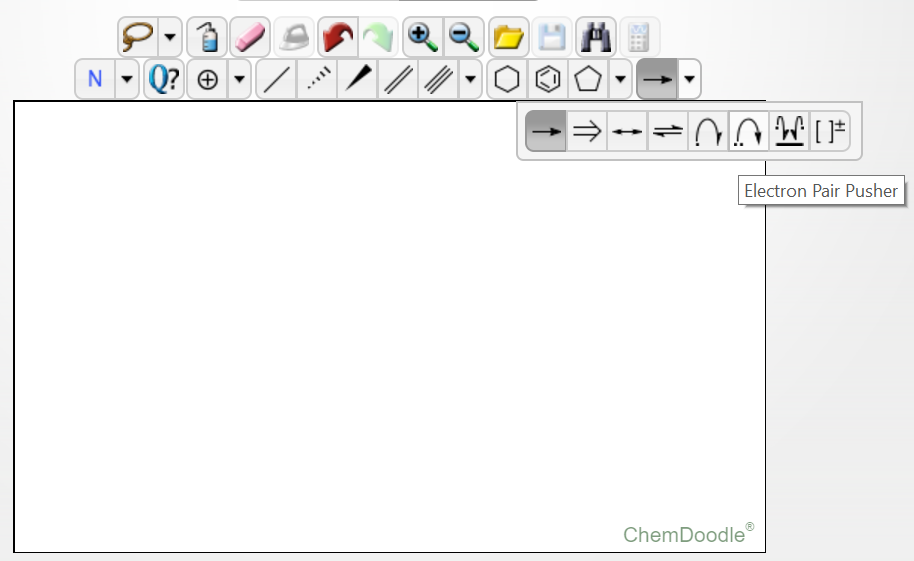
To draw the arrow, first choose a pair of electrons, and drag towards the site where electrons must be moved. This will draw the arrows. See below for more clarity:
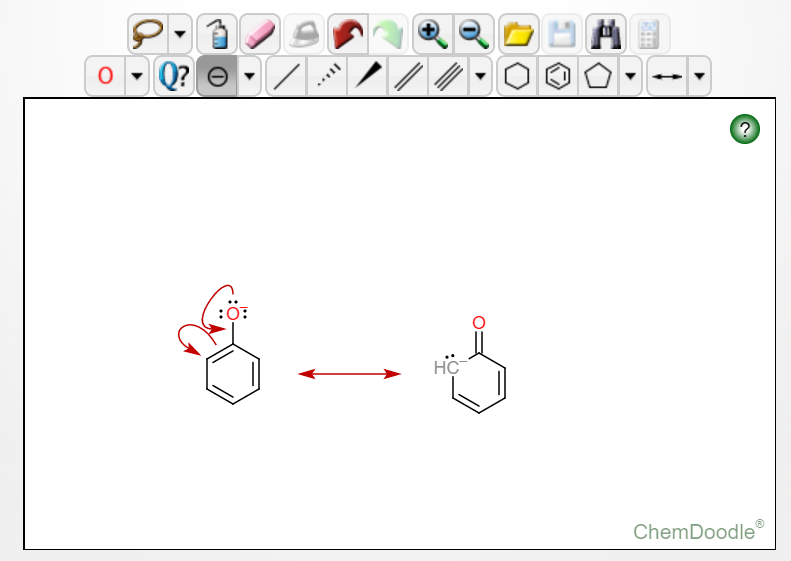
How do I add these diagrams to my question?:
What I formerly used to (and currently) do: If you want to save that image, I would suggest using the Prnt Scrn button on your computer to save the screen image.
Open Microsoft Paint, and paste it over there by pressing Ctrl V. The entire browser would get pasted as a picture. Select out the desired regions of the picture that includes the mechanism and copy that section by pressing Ctrl C.
Discard this Paint document and open another fresh one. Paste it here. Save it as a .png file and use it to upload images in your question on StackExchange.
I prefer this method as I can control the size of the picture I save by zooming the browser and/or zooming the editor.
@Buttonwood's discovery/suggestion:
Buttonwood pointed out that we can also lasso the molecules, using the lasso tool:
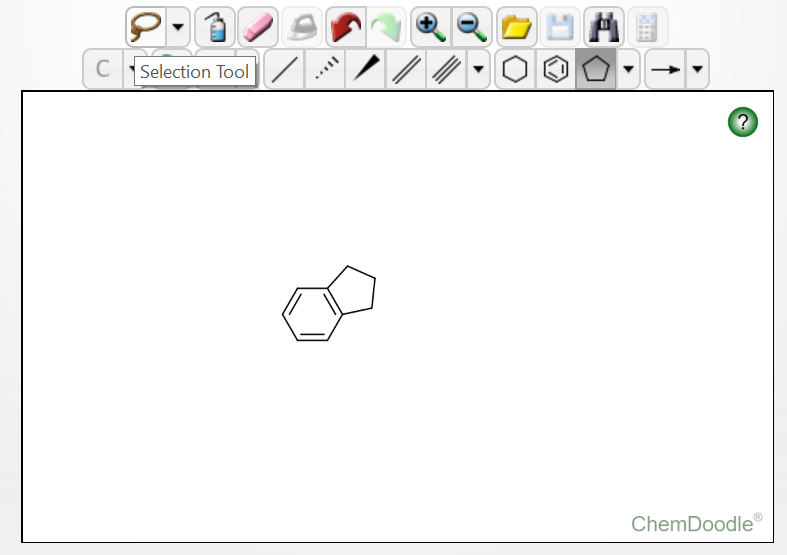
We can select the required part and right-click over it to show Save As:
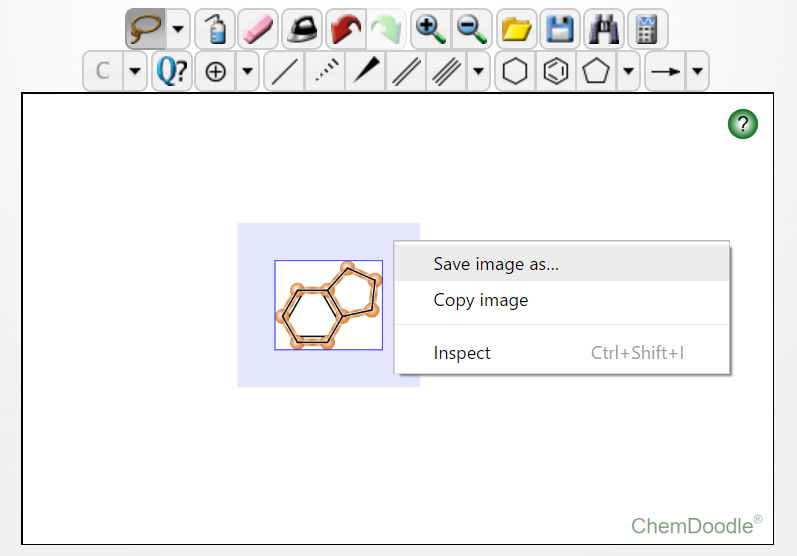
Give it a suitable file name, and you got it saved!
That's all there is, as far as I know and remember. Leave a comment if you have any doubts or need more clarification. Happy structure drawing!
Update: The editor has been changed a bit. The lower row of buttons has been shifted to the right like this:
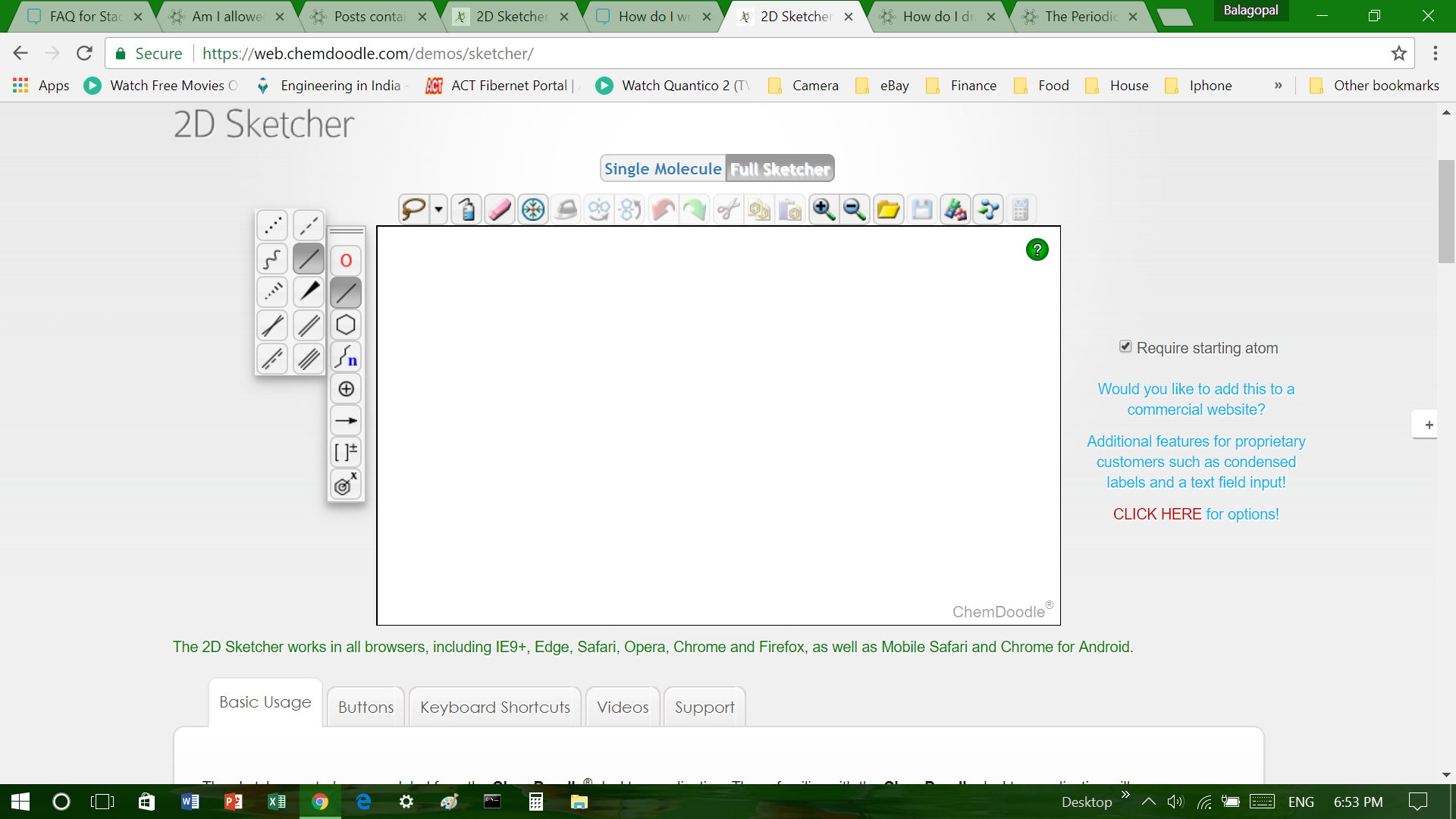
Make sure you go into the Full Sketcher mode, which is essentially the same as before.